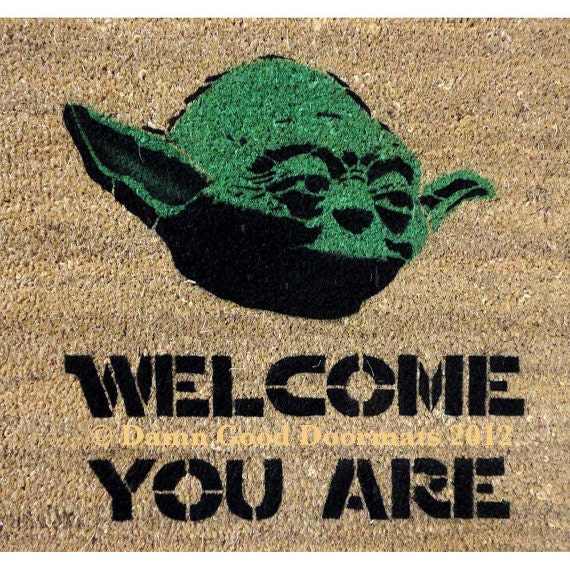I know what you are
thinking, here we go with another treasury tutorial, like we don’t have enough
of them. Well, I still seem to be
getting enough questions about the subject that I felt maybe some of us could
use a few guidelines to go by.
If you’ve made many
treasuries and you’ve gotten advice from others’ then you’ve found that there
is no ONE way to make them. So what I am going to do here is show you my
method. I like how I do them because for
me it is organized, I have a record, and I’ve got it down to the fewest clicks
possible. If I can cut down one
click, or that is cut down one job, then
I feel that I have eased my load. For
ease of following, I am going to put
this in a numbered step by step format.
1. The first thing I do is think about a
theme, color scheme, focal piece, etc.
Ø
Often I
have to start looking thru shops to come up with this, sometimes I’ve saved
something from a previous search
Ø
While
doing your normal activities and you come across something you really like you
might want to start a file for these and store them there until you are ready
to use them
2. Once I
am ready with my theme and/or color scheme, I begin my search for the
rest of my items
Ø
Since I
heart or favorite things all the time I have many things in my favorites, so I
can go and work from there
Ø
Sometimes
I choose to do a treasury using only items from one of my teams
Ø
If I am
working with one of my teams all I need to do is work from the Members page of
the team
3. Now to get started, you probably have Word
for a word processor if your computer has Windows, so open a new document
4. You might want to start your list by
putting your focal, or theme item in this position
5. If you are working with just one team, then
go to the team and click on the members page, start at the top and click on the
first shop listed.
6. I like to go through a couple of pages of
that shop unless the item I want shows up right away. Sometimes I can see
immediately upon arriving at the shop that the shop just doesn’t have what I am
using in this treasury and I move on.
7. To go to the next shop, go up to the back
arrow, click on it and on the drop down menu, click on” Members So and So”
Team, that will take you back to where you left off and you can choose the next
team on the list to peruse.
8. When
you find your next item for your treasury copy it and take it back to your list
and paste it there. Continue this process until you have all the items that you
will need for your treasury.
9. There are only 16 spots in the treasury,
however, I always collect at least 20 items. I know that not all of the items
are going to “work” when I enter them into the treasury, so I want to have some
extras already picked out.
10. Once I have my treasury list complete, then
I click on the Etsy sign on the top left side of the front page of my Shop.
That takes me to Etsy’s front page. There I scan down to the bottom and on the
lower left hand side there is a list of options to choose called Ways To Shop, and one of them is Treasury. Click on that.
11. When you arrive at the Treasury page you
look to the right side where you are given two options, Create a List, or Your Treasury List.
12. Left click on Create a List
13. When this work page opens the first thing I
like to do is click on the Privacy Option: You have an option Everyone or Just
You. While I am working on it I like for it to be seen only by me so I click on
Just You.
14. If I already have a name for my treasury I
type it in, if not I type anything there, because the computer will not let you
Save if you don’t have a Title.
15. Now I am ready to start transferring my
saved items from my Word Document into my treasury, a simple copy and paste process. You will find
as I mentioned earlier, there will probably be some items that don’t look right
and you will be glad you collected a few extra.
16. If you need to leave the treasury page for
some reason be certain to Save first, and here is a little catch. The computer
will not allow you to Save unless you have 4 items entered and have a title, so
see to those first, if you leave without saving, your work will be lost. If you accidentally do
that you will be glad you made your list to a document first. Because if you
prefer you can always take your items straight to the treasury instead of
storing them in a document. But I find the document gives you the ability to
walk away from your work and come back later without losing anything.
17. Once you have the items you like all listed,
you can drag and drop where you want the items to be.
18. You have 18 tags to use, that is enough to
use a tag for each item, I then use my
team tags for the other two.
19. You are all finished but for one thing. If you haven’t put a theme in yet, this is
the time to do it. Also, you need to change the privacy setting to Everyone.
Look it over, if you are satisfied, then hit Save and you are almost done.
20. It is now time to announce to the shops you
have used their item, and this is how to do it.
21. Go up to the address line and copy the link
for the treasury.
22. Left Click on the first item, it will take
you to the shop, after arriving, scroll down a little to find the CONTACT
button, click on it (left). A convo box will open for you.
23. The item you used will already be listed
there.
Ø
Write a
little message, such as I have used your item in my treasury……
Ø
Paste the
link for the treasury, say whatever you
might like, before you send it, copy the message, don’t include the item info
Ø
Now that
you have the entire message you will have that ready for each memo after
That
Now go to the back arrow and RIGHT CLICK on
the name of your treasury. When you get there go to the 2nd item and
repeat the process until you have done all 16.
It
is a good idea to get as much exposure for your treasury as you can, so..take
it around to all of your teams and post it there, you can take it to Twitter
and Facebook and any of the other Social Medias. You don’t have to stop at once, maybe after a
day or two, do it again. Also, be certain to click on the items, that gets them
into the activity feed. The treasury is a powerful sales tool so let’s use it
to the full